If you go to this page:
https://www.microsoft.com/en-gb/p/guid-generator/9n79sdd9s9jj?activetab=pivot:overviewtab You can download the control panel GUID creator from the Microsoft Store for Windows 8/10 +
Copy your generated GUID and open RedgEdit.exe as a computer administrator, as you will need to be able to make changes to HKEY_CLASSES_ROOT
Go to HKEY_CLASSES_ROOT\CLSID (Which is after all of the ones beginning with a period or full stop)
Right click on the CLSID key and choose NEW>Key and paste in the GUID from the GUID tool in these brackets
{} :
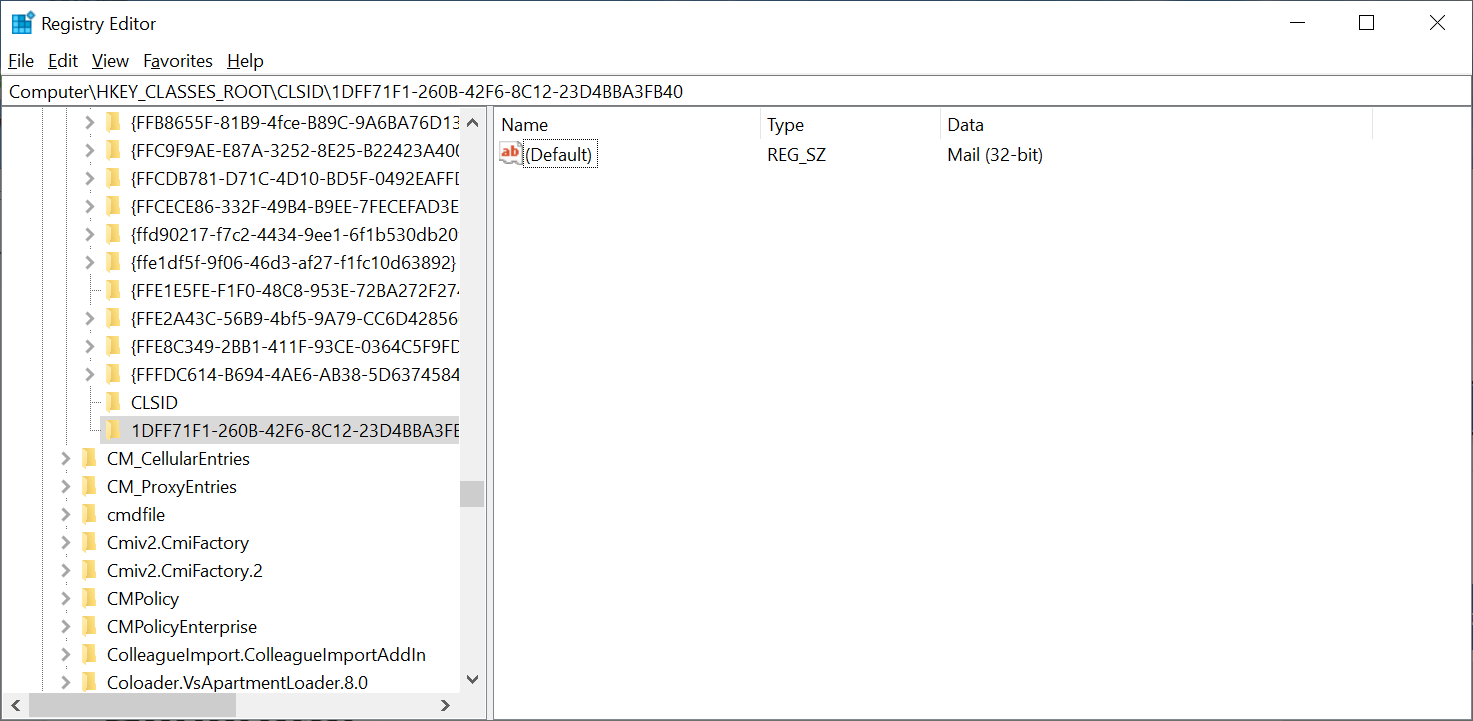
Double click the 'Default' and in the
value box, type the name of the Control Panel item as you wish it to appear.
Create another string in the same key called
InfoTip and enter a useful tip for anyone using the item
Now click on the root key of your new item (the one you copied the GUID into) and create another key within it called
DefaultIconReferencing
Microsoft Windows Icon Reference List find the icon file and number you wish to display and enter the appropriate value in the default key value box, in this case: %windir%\system32\shell32.dll,157
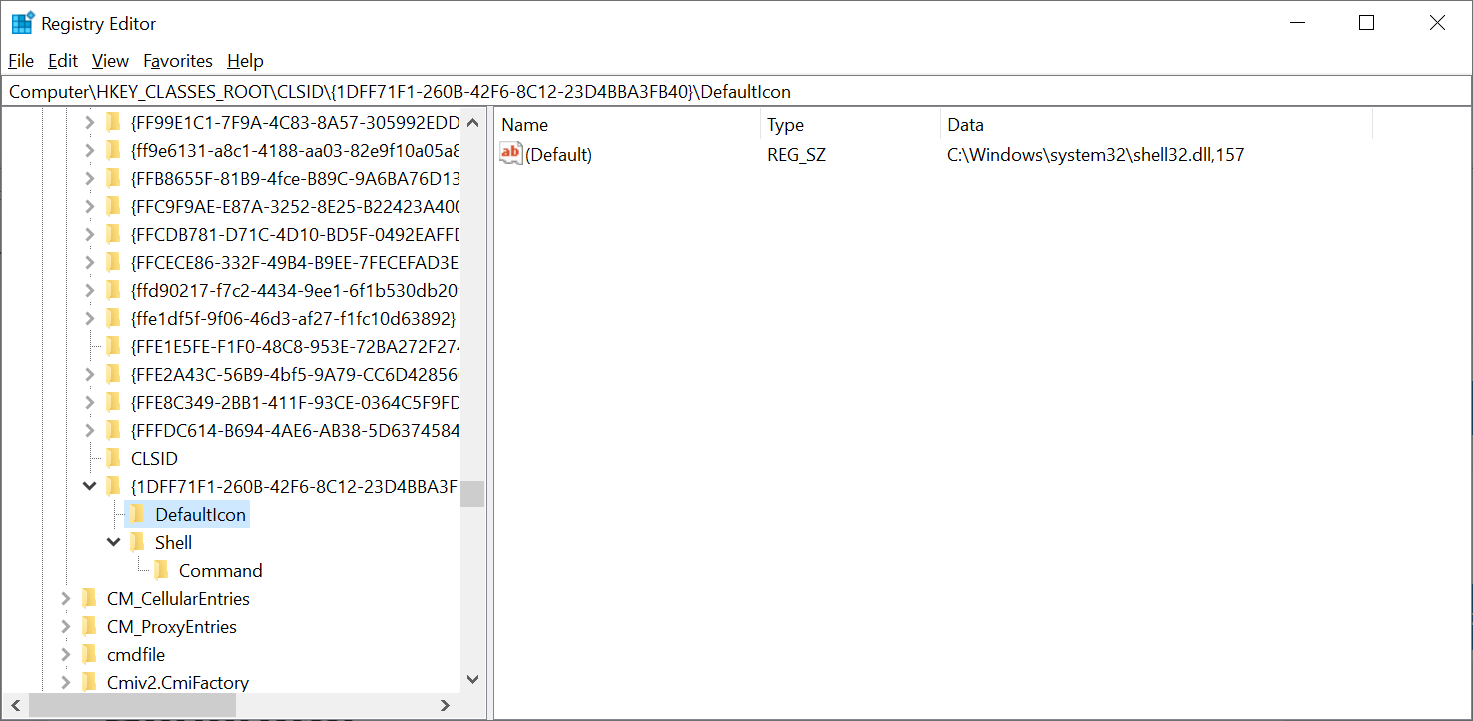
Now create another sub-key under your GUID key calles
Shell and another sub-key below that one called
Command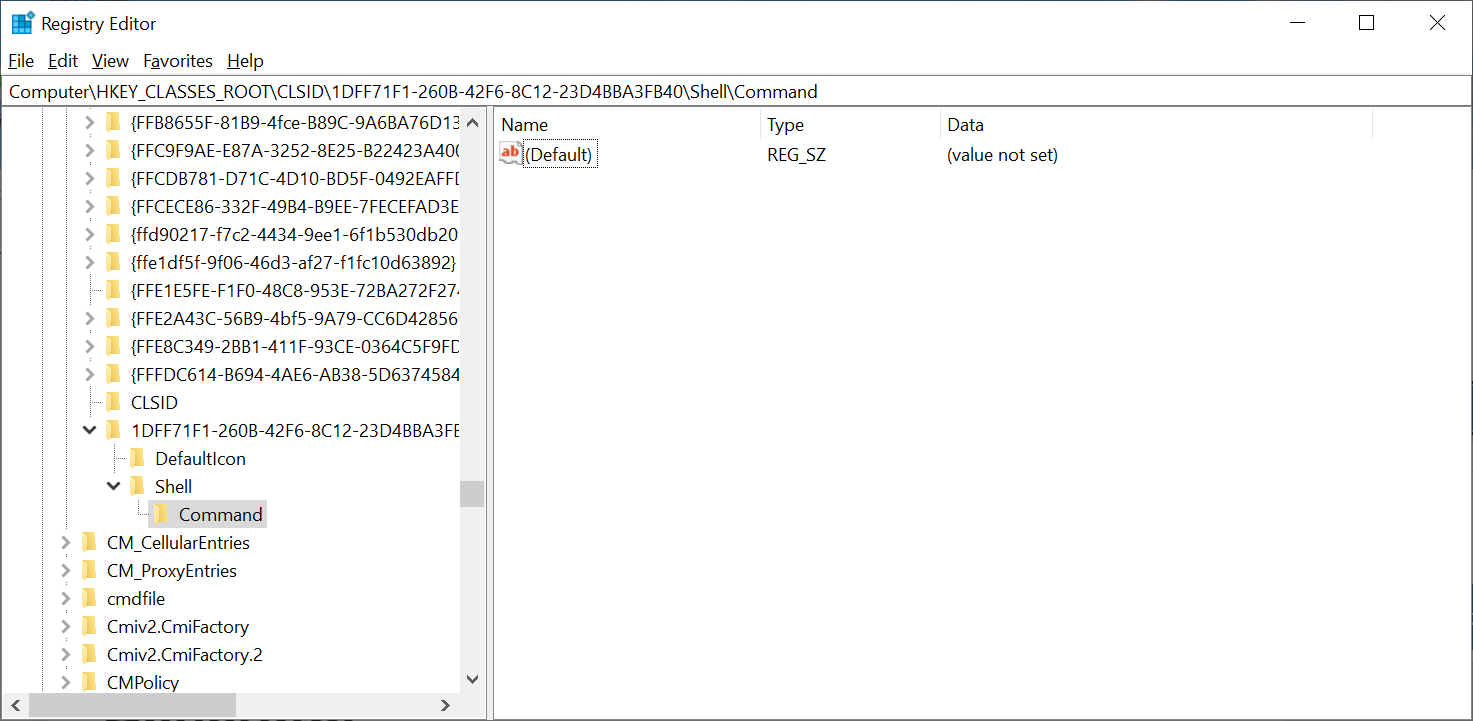
Now as a value to the Default string within the
Control key, enter the path to the
.dll file you wish to run, in this case:
"C:\Program Files (x86)\Microsoft Office\root\Office16\MLCFG32.CPL"
