We were seeing a message in the top corner of Outlook:
waiting for a page to be retrieved from a Microsoft Dynamics 365 Server
or
Waiting for a page to be retrieved from a CRM server...
Depending on your Outlook/CRM version.
And the viewing pane simply states:
"We didn't find anything to show here."
And pages fail to render in Outlook 2010-19.
In this case, the culprit turns out to be a security patch that has been added to counter issues with the Outlook customised roaming home page - nice of them to mention it. The October 2017 update that has been added to Microsoft Office Outlook prevents showing this page and so the system waits forever instead of producing any kind of useful message.
This effects every Outlook Dynamics plug-in as they all rely on the home page to be shown.
This update cannot be removed as it addresses a serious security flaw in the application, so the following registry workaround must be used:
To create a .reg file, use:
Microsoft Outlook 2016/2019:
[HKEY_CURRENT_USER\Software\Microsoft\Office\16.0\Outlook\Security] "EnableRoamingFolderHomepages"=dword:00000002
Microsoft Outlook 2013:
[HKEY_CURRENT_USER\Software\Microsoft\Office\15.0\Outlook\Security] "EnableRoamingFolderHomepages"=dword:00000002
Microsoft Outlook 2010:
[HKEY_CURRENT_USER\Software\Microsoft\Office\14.0\Outlook\Security] "EnableRoamingFolderHomepages"=dword:00000002You will not need admin rights on the system you are using to make these changes as they are within your own user profile - this can be updated as a script at user login.
Just restart Outlook following the change...
If you wish to use Regedit to make these changes:
Press
[Windows Button] +
Rtype
Regedit and click
OKYou will see:
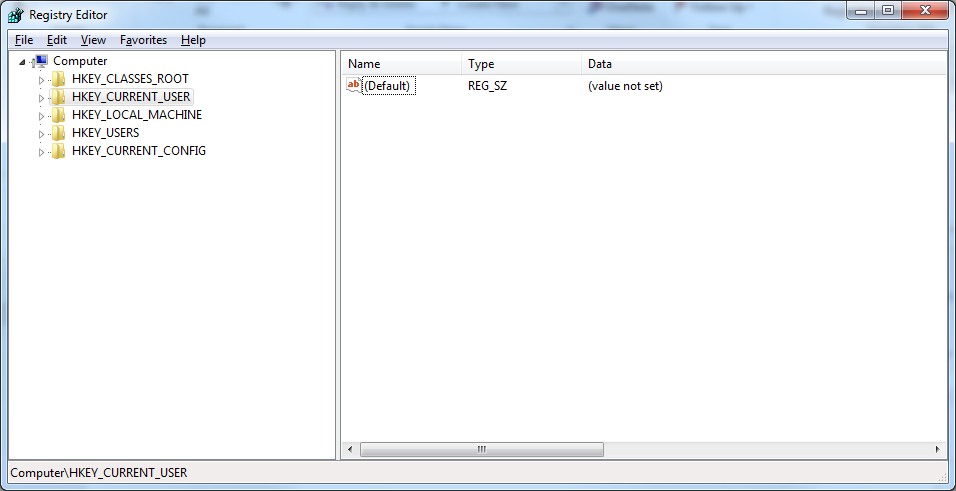
In the left pane expand
HKEY_CURRENT_USER >
Software >
Office >
Then look for the version number corresponding to the Outlook for which you are seeing the problem:
Outlook 2016/2019 =
16.0Outlook 2013 =
15.0Outlook 2010 =
14.0As so:
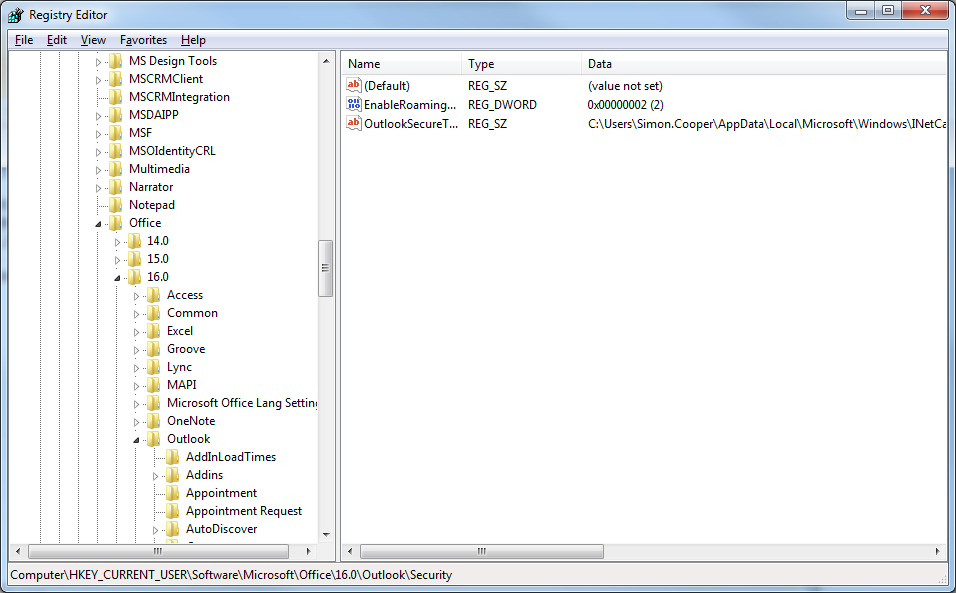
Then continuing from the corresponding version number, expand
Outlook >
Security Now right click on the yellow
Security folder (known as a 'Key' in the registry) and choose
New >
DWORDLike so:
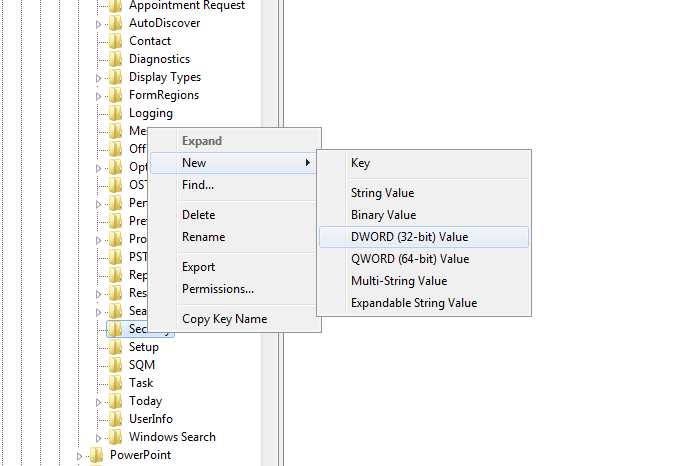
Name the new DWORD
EnableRoamingFolderHomepages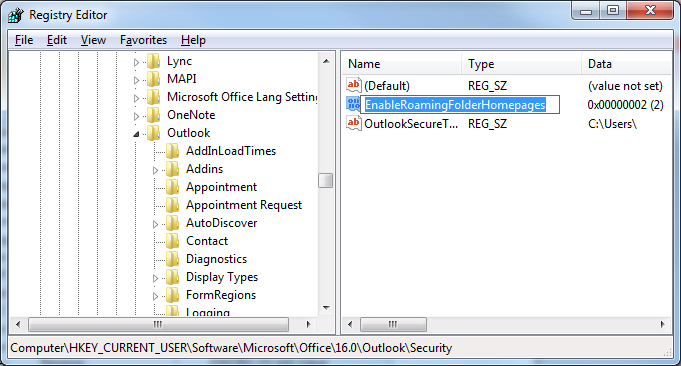
Once created, double click the EnableRoamingFolderHomepages DWORD to open the properties:
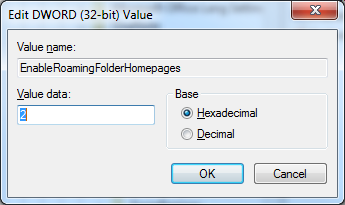
Enter the value of
2 and press enter, you may now close the registry editor (RegEdit.exe)
Then restart restart Outlook to see the effects.
You may also use these links:https://www.sircles.net/downloads/crm-outlook2016/2019fix.zip https://www.sircles.net/downloads/crm-outlook2013fix.zip https://www.sircles.net/downloads/crm-outlook2010fix.zip to download a file to fix the issue for each corresponding version of Office
Edited by user
5 years ago
|
Reason: More explanation
